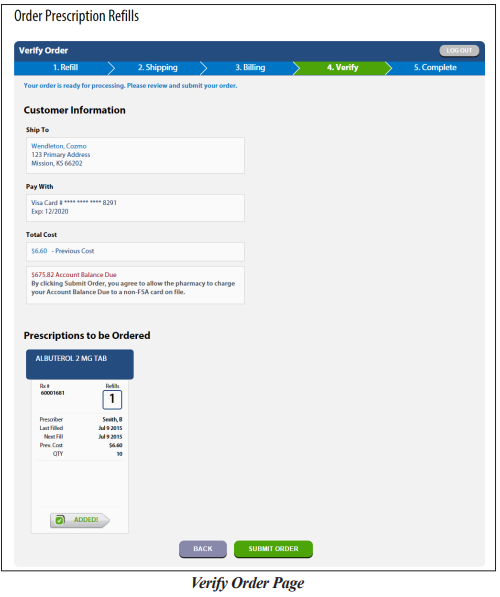Registration/Login Process
Registration:
1. Register from the pharmacy’s website physicianspreferencerx.com by clicking the REFILLS tab.
2. Enter one of your prescription numbers, your date of birth in MM/DD/YYYY format and your email address. Please note, prior to registration, your date of birth and email address must be on file with the pharmacy, and you must have at least one prescription on your profile.
3. You will receive an email with a registration token to create a username and password. See registration example instructions below.
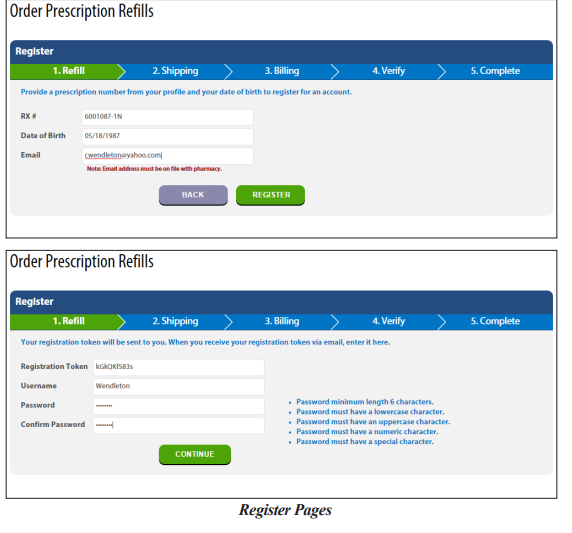
Login:
After registration, you may log in by entering your username and password on the Login page and clicking the green LOGIN box. A “Forgot Password” option is also available which sends a registration token and allows for your password to be reset, if needed. If you forget your username, you can click “Forgot Username”, and you will be asked to provide a prescription number, date of birth, and email address to get a new registration token to create a new username and password. See login example page below.
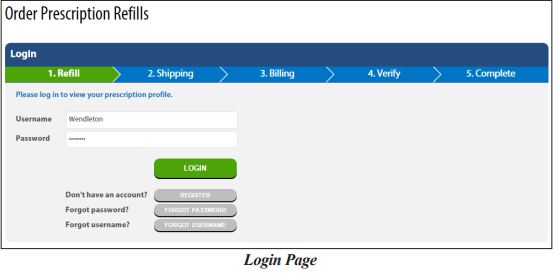
Patient Prescription Refill:
Refill Page-This page displays a list of active prescriptions, excluding inactive or expired, and the number of eligible refills. The most recent fill information and current status are shown. Currently, on hold prescriptions may not be requested via this system, but they do appear on this page. Call the pharmacy to request any Rx’s on hold.
To refill prescriptions:
1. Select the Refill button for each prescription to add to the order.
2. Once all the prescriptions have been selected, click Continue.
See refill page example below:
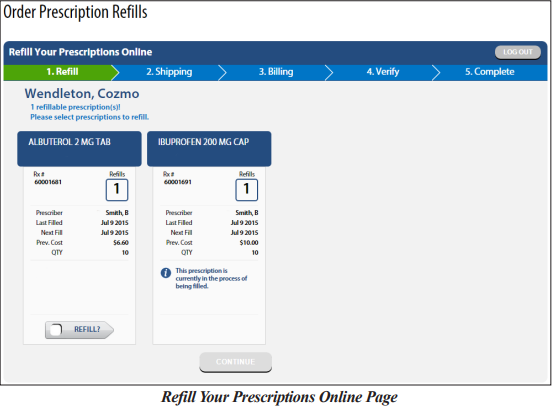
Shipping/Pick-Up:
1. Select how you would like to receive your prescription: mail or pick-up (delivery is not an option at Physicians Preference Pharmacy)
2. If you elect to expedite your shipment, choose the Rush Shipping Option. Please note, the “Choose Delivery Method Page” below is an example pulled from the written instructions provided by our software vendor. The rush shipping fee at Physicians Preference Pharmacy is $30.00.
3. Your address(es) from your profile will appear for you to either select for delivery or add a new address, if needed. Please note, new addresses are added to patient profiles even if you log out prior to submitting the order.
See delivery and address examples below:
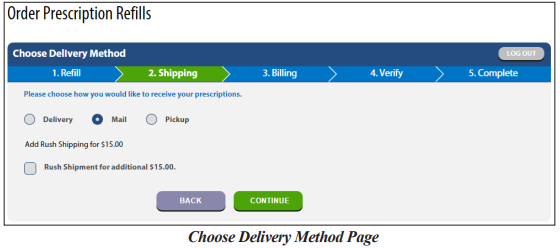
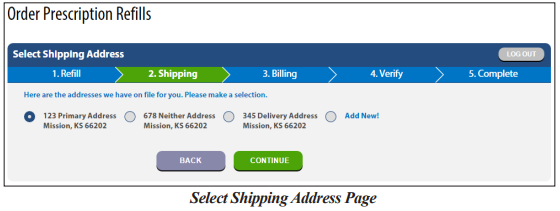
Billing/Payment:
All stored cards from your profile are available options, and you can select a stored card, add a new credit card, or pay at pick-up.
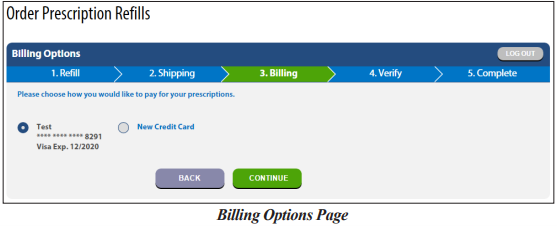
If you select New Credit Card, the following page appears. If a card is expired, you may update the expiration date by selecting the expired card and clicking Continue.
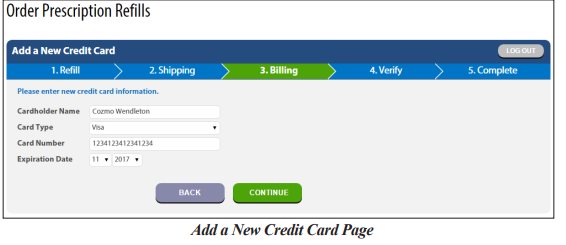
Verify: